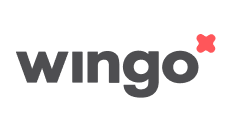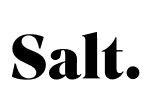Disable Call Forwarding: How to Turn Off Call Redirection

Have you ever noticed that your calls are being forwarded without your intention? Perhaps all your calls go straight to voicemail, leaving you wondering why your phone is so quiet. Or maybe you previously set up call forwarding but no longer need it. Call forwarding redirects incoming calls to another number, which can be useful but may also lead to unexpected costs, especially outside the EU. If you want to disable call forwarding, it usually only takes a few minutes. In this article, you’ll learn how to turn off call forwarding and avoid common mistakes.
What Does It Mean to Disable Call Forwarding?

Disabling call forwarding means that your phone will no longer redirect incoming calls to another number (or to your voicemail). There are four types of call forwarding:
| Type | Function |
|---|---|
| Absolute call forwarding | Redirects all incoming calls to another number without distinguishing between important and unimportant calls. |
| Call forwarding when busy | Calls are only forwarded when you are already on the phone. |
| Call forwarding when unanswered | Calls are forwarded when you do not pick up. |
| Call forwarding when unreachable | Calls are forwarded when your phone is off or has no network signal. |
By disabling call forwarding, you receive all calls directly on your device again. For example, you might want to turn off forwarding to your work phone after returning from a business trip so that clients and colleagues can reach you at your office landline instead. Similarly, if a colleague returns from vacation and no longer needs you as a backup, you can deactivate the forwarding.

⚠ Tip: Some mobile providers charge extra for active call forwarding. Check the conditions beforehand to avoid unnecessary costs.
How to Turn Off Call Forwarding
The process of disabling call forwarding depends on your device. You can check your user manual or follow these step-by-step instructions:
For Android Devices
To disable call forwarding on an Android phone, follow these steps:
- Open your phone’s Phone app.
- Tap the three-dot menu in the top right corner and go to Settings.
- Select Call Forwarding and tap Voice Calls.
- Choose the forwarding option you want to disable.
- Tap Deactivate.

For iPhone
If you have an iPhone and want to turn off call forwarding to voicemail or another number, follow these steps:
- Open Settings on your iPhone.
- Tap Phone in the menu.
- Select Call Forwarding and toggle it off.
Manually Disabling Call Forwarding with GSM Codes
If you don’t have access to your phone’s settings, you can turn off call forwarding using GSM codes:
| Code | Function |
|---|---|
| ##21# | Disable absolute call forwarding |
| ##67# | Disable forwarding when busy |
| ##61# | Disable forwarding when unanswered |
| ##62# | Disable forwarding when unreachable |
📌 Did you know? “GSM” stands for Global System for Mobile Communications, a digital standard for mobile networks.
Common Mistakes to Avoid When Disabling Call Forwarding

Sometimes, call forwarding does not turn off immediately. This is often due to the following issues:
❌ Incorrect GSM code entered: Double-check the number combinations.
❌ Multiple forwarding settings active: Verify that no overlapping forwarding options are enabled.
❌ No confirmation after deactivation: Test with another phone to ensure calls are no longer being forwarded.
Conclusion: Safely Turning Off Call Forwarding
By disabling call forwarding, you will receive all calls directly, with no redirection to voicemail, another phone, or a landline. Regularly check your settings to avoid unintended call forwarding. If you frequently use call forwarding, review your mobile plan to see if extra charges apply.
FAQs – Frequently Asked Questions About Disabling Call Forwarding
Use your phone’s settings or enter GSM codes like ##21#.
Turning off call forwarding disables it, while canceling completely removes saved forwarding settings.
For example, ##21# disables absolute call forwarding.
Yes, but the steps may vary depending on your mobile provider.
Through the phone settings or by dialing ##21#.
No, you should check your settings after switching carriers.
Yes, if you use multiple phone numbers.
Yes, landline providers also offer codes to disable call forwarding.
Check if your provider has an automatic forwarding rule enabled.
Dial #21# and press call to see if forwarding is enabled.