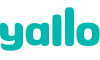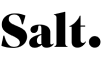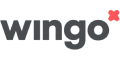Connect cell phone with TV – The best tips
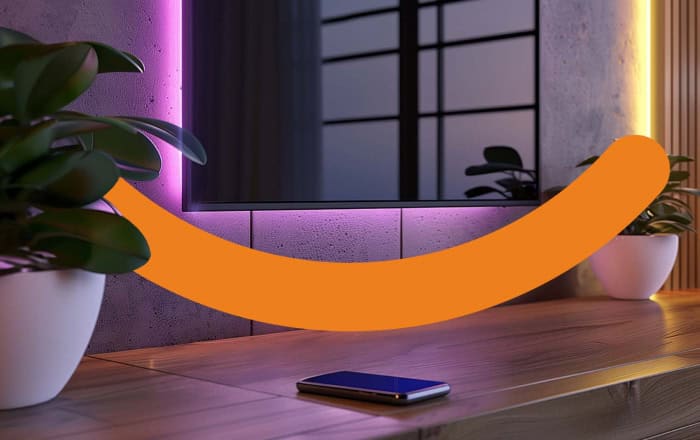
How can I connect my cell phone to the TV to show my family’s vacation pictures on the TV? What are the possibilities? And how do I use my smartphone as a remote control? We’ll tell you the best solutions.
By the way: Here you can learn how to watch TV on your cell phone.
Table of contents
- Connect cell phone with Fire TV Stick
- Connect cell phone with Chromecast
- Connect iPhone with TV
- Connect cell phone with smart TV
- Connect cell phone with TV via cable
- Bring YouTube from mobile to TV
- Use cell phone as remote control
Connect cell phone with Fire TV Stick
One way to display your smartphone’s content on the TV is to use Amazon’s Fire TV Stick. To connect your phone to the Fire TV Stick, you first have to go to the settings menu and select “Sounds and Screen”. Then select the menu item “Enable duplicate display”.
In the case of an Android phone, you now have to activate Miracast on the phone to establish a connection between the smartphone and the Fire TV Stick. On a Samsung Galaxy, for example, this is possible via the notification bar by selecting the “Smart View” option in the Quick Panel. Now, you can select the device with which you want to mirror the phone’s screen.
With the iPhone, mirroring does not work via Miracast, but via AirPlay. Actually, AirPlay only works in conjunction with an Apple TV or a TV that is compatible with AirPlay. To still be able to mirror the iPhone via the Fire TV Stick, you have to download one of the countless AirPlay retrofit apps from Amazon’s Appstore, which usually have to be paid for.
Connect cell phone with Chromecast
As an alternative to the Fire TV Stick, you can also transport your content from your phone to the TV via Google’s Chromecast streaming adapter. To display photos or videos on the TV via Chromecast, you simply have to open the Google Photos app on an Android phone and then tap on “Stream” in the upper right corner. After that, you can select the Chromecast, and opening a photo or video on the phone will display the respective content on the TV.
On the iPhone, you simply tap on “Google Cast” in the Google Photos app and then select the Chromecast. After that, you also have to open the desired photo or video on the iPhone to see the respective content on the TV.
Connect iPhone to TV – Apple TV or AirPlay TV
iPhones can also be connected to the TV, but only if you have an Apple TV or a TV that is compatible with AirPlay. As a rule, these are mainly newer TVs. To connect the iPhone to a TV, open a photo or video on the iPhone and tap the AirPlay icon. From the list, you can now select where the content will be played. Now you can connect the phone screen to the TV. If you own an Apple TV, you can watch content such as photos, videos and more – and also use your iPhone as a remote control. This is possible via the remote control icon in the Control Center. New to Apple TV? Find all information in our Apple TV overview.
Connect cell phone with Smart TV
Alternatively, you can also connect the phone to the smart TV via the DLNA certificate. DLNA stands for “Digital Living Network Alliance” and ensures that devices from different manufacturers are compatible with each other and can be networked via WLAN. To do this, the cell phone and smart TV must be in the same Wi-Fi network. The cell phone acts as a “server” and provides the content in the network. The smart TV acts as a “player” and can access this content.
Connect cell phone with TV via cable
If you don’t have Wi-Fi, you have to connect your phone to the TV via cable. You can find these on the usual shopping portals and in large technology stores. For Android, you usually need a mini-HDMI or micro-USB-to-HDMI adapter. iPhones and iPads are connected with a Lightning-to-HDMI adapter. Then you select the correct HDMI channel on the TV (usually via the “Source” button on the remote control), and you can watch the photos and videos on the TV.
Bring YouTube from mobile to TV
To control YouTube on a TV with a cell phone, you need to connect the YouTube app that is on the smart TV with the YouTube app that is on the cell phone. To do this, you need to enter a code that is displayed in the YouTube app on the smart TV into the cell phone YouTube app. The whole thing works not only with a smart TV, but also with a streaming device.
To call the code, you need to do the following:
- Open YouTube app on smart TV/streaming device
- Open settings menu
- Select the “Connect via TV code” menu item
Now a code is displayed on the TV, which you have to enter into the YouTube app on your smartphone as follows:
- Open YouTube app on cell phone
- Tap profile picture and select settings
- Select the “View on TV” menu item
- Tap “Enter TV code
Once you have followed these steps, you can now enter the TV code on your smartphone. By the way, you can connect not only your phone to YouTube on the TV, but also a tablet.
To remove the connected devices, you can either go the way of the YouTube app on the TV or the YouTube app on the cell phone.
Use cell phone as remote control
Are the batteries of the remote control empty again and new ones are not within reach? Then you can use your smartphone as a remote control replacement! To do this, your TV and your cell phone must be connected to the same Wi-Fi network; a suitable remote app must also be installed on the smartphone. Follow the instructions of the app, and you can control your TV with your phone.
By the way: The iPhone already comes with an integrated remote control for the Apple TV.
Conclusion: There are many ways to connect your phone to TV
The days when you either had to laboriously and expensively print out vacation pictures or pass your cell phone around are a thing of the past. If you want to know how to stream your TV on mobile, you can read our article “TV on mobile“. And read here if you want to know the best way to stream series & co. on the go without data problems
This article was published on 3 May 2022 and was updated on 20 November 2024.